No More Mistakes with Flour Mill Machine Manufacturer
Mar 11 2023
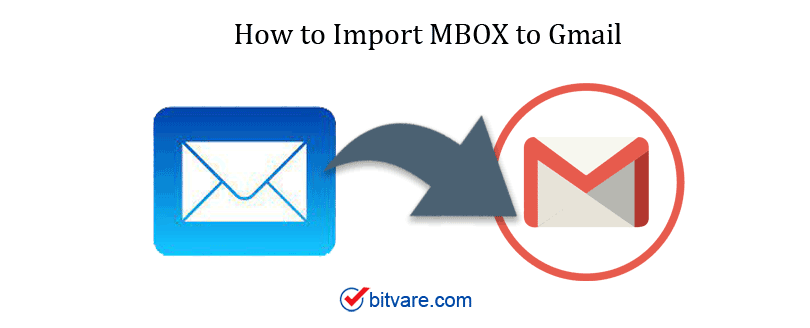
Emails are a vital part of professional and personal communication, and
managing them across different platforms can be challenging. If you have
archived emails stored in an MBOX file and now wish to access them in your
Gmail account, you're not alone. Many users want to import MBOX files into
Gmail for better accessibility, organization, and cloud-based backup. In this
blog, we'll explore everything you need to know about loading MBOX files into
Gmail—manually and using a more efficient automated tool.
An MBOX (Mailbox) file is a widely used format for storing email data and is
supported by various desktop email clients such as Mozilla Thunderbird, Apple
Mail, Eudora, and others. It saves multiple email messages in a single
text-based file, making it a popular choice for email archiving.
Gmail, created by Google, is a leading cloud-based email platform used by
millions worldwide. Known for its clean interface, robust security, and seamless
integration with other Google services like Drive, Docs, and Calendar, Gmail is
ideal for both individuals and businesses.
Why Load MBOX Files into Gmail?
Centralized
Access - Access all your old email data directly from your Gmail
account, anytime and anywhere.
Cloud
Backup - Gmail offers a secure cloud environment, reducing the risk of
data loss due to local system failure.
Easy
Sharing & Search - Gmail’s powerful search capabilities make
finding old emails more convenient.
Switching
Email Clients - If you’re moving from Thunderbird or Apple Mail to
Gmail, loading MBOX files helps maintain email continuity.
Improved Organization - Gmail offers labels, filters, and categories that make managing your imported emails easier.
Manual Method to Import MBOX Files into Gmail
The manual method requires the use of Mozilla Thunderbird
and Google Workspace Sync (formerly known as Google App Migration Tool).
Install Thunderbird on your computer.
Set up your Gmail account in Thunderbird using the IMAP protocol for
synchronization.
Install
the ImportExportTools NG add-on in Thunderbird to enable MBOX import.
To import the MBOX file, right-click on your Gmail account in Thunderbird,
go to ImportExportTools NG, and select the option to import the MBOX file.
After
importing, drag and drop the emails or folder from Local
Folders to your Gmail account in Thunderbird. The emails will sync to Gmail.
Time-Consuming
Process - Requires multiple software installations and configuration
steps.
No
Selective Import - You can’t filter emails by date, sender, or subject
during import.
No
Attachment Control - Email attachments may not always be preserved
correctly or imported efficiently.
Technical
Complexity - Not suitable for non-technical users due to the
involvement of third-party plugins and IMAP syncing.
Limited support for batch processing
- Handling numerous or large-sized MBOX files can cause Thunderbird to lag or
encounter synchronization problems.
For a more seamless and reliable experience, the BitVare MBOXConverter for Mac & Windows is an excellent alternative. It eliminates the need for Thunderbird or any other third-party plugins and offers direct options to load MBOX files into Gmail with minimal effort.
Key Features
Directly
import MBOX files into Gmail using account credentials.
Maintains
folder hierarchy, metadata, and email formatting.
Enables mass conversion of MBOX files to Gmail
and other formats such as PST, PDF, EML, MSG, and Office 365.
Advanced
filters for selective import by date range, subject, sender, etc.
Preserves
attachments and inline images during the import process.
User-friendly
interface suitable for all users, including non-technical individuals.
Loading MBOX files into Gmail ensures better accessibility, improved
organization, and secure cloud backup of your important emails. While the
manual method is available, it’s not ideal for everyone due to its complexity
and limitations. For a hassle-free, secure, and efficient solution, the
MBOX to Gmail for Mac & Windows is a trusted tool that simplifies
the entire process. Try the demo version today and make your email management
easier than ever!
Social Media Marketing Strategies for Beginners
Mar 14 2023
(0) Comments